What do I need to run µRemote?
To be able to use µRemote you need to have:
How do I setup WebUI?
WebUI is a add-on for µTorrent that gives you the possibility to remote control your µTorrent installation using your browser.
From µTorrent v1.8 it is also installed with the program, you shod still look for the latest version on the WebUI part of the forum.
When you download WebUI you can either:
- Download it directly to the %Appdata%\uTorrent folder.
- Download the file to a temporary folder and copy it to the %Appdata%\uTorrent folder afterwards. To open the folder you can click the Windows button + R on your keyboard, type in %Appdata% click Enter and go to the uTorrent folder and paste the webui.zip file.
Control that you save it as webui.zip and not as something like WebUI.1220503364.zip (timestamp/all the numbers shod not be included in the filename)
You can find the English how to here: http://trac.utorrent.com/trac/wiki/HowTo
Then you are set and you can activate WebUI in µTorrent.
- Start µTorrent and go to the options -> Preferences (or click CTRL + P on your keyboard)

- Go to Web UI in the list, type in your choice of username and password (you would need this when you're setting up µRemote later.)

- It can be idea to set up a alternative listening port (here set to 2648), if you don't want to use the µTorrent connection port.
Mark that YourIP here refers to the IP of the computer that got µTorrent installed.
Only thing left then is setting up µRemote
Setting up µRemote is a pretty simple process. The first time you start up µRemote you will get asked for the needed information. If you already have started µRemote you can find the setup by clicking Options -> Preferences, ore simply click CTRL+P on your keyboard. You shod then get up the following window:
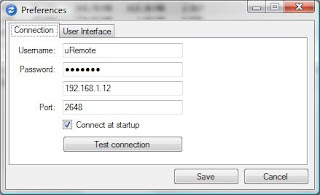
Her you shod enter the username, password and IP address to the computer running µTorrent, port (then the port µTorrent use ore the one you put up as a alternative in the WebUI setup earlier).
When you done this the only thing left now is to click Save and start using the program.

3 comments:
is there a way to view which torrent belongs to which tracker in uremote?
For the moment you can check that one by one, looking at the properties window (right click over a torrent in the list): click to view.
Maybe I should add the trackers tab ... that would make this easier.
yes, yes! adding the 'tracker' tab wud be awesome. eagerly awaiting that! :)
Post a Comment